PyCharm's Python Debug Server Setup using Docker
This is a quick tutorial on how to setup a Python Debug Server in Pycharm using Docker.
I found myself developing a Python application that required to be run in a Docker container. I wanted to be able to debug the application via breakpoints using Pycharm. This is how I did it.
NB: this does require a Pycharm Professional version.
Full code is available as a GitHub repository.
Setup
- Create a python file, e.g. main.py with the following code:
import pydevd_pycharm
# I'll explain this call in a moment.
pydevd_pycharm.settrace(
'host.docker.internal',
port=56789, # Arbitrary, but remember it for later. Pick a port that is not in use.
stdoutToServer=True,
stderrToServer=True,
suspend=True
)
- Create a simple Dockerfile — nothing special, other than the installatoin of
pydevd-pycharm~=242.23726.102. This is the Pycharm Python Debug Server package. (You’ll likely want to check for the latest version of this package). - Create a Makefile for convenience.
- Run
make build, ensure that our Docker image builds.
Now, if we run make run we should see the following output:
$ make run
This message prints before we attach the debugger
Could not connect to host.docker.internal: 56789
Traceback (most recent call last):
...
(redacted)
...
ConnectionRefusedError: [Errno 111] Connection refused
make: *** [run] Error 1
Perfect! This is what we expect. We haven’t started the Pycharm Python Debug Server yet.
Pycharm Setup
- Open Pycharm, and create a new Run/Debug Configuration — select Python Debug Server.
- Change
IDE host nametohost.docker.internal - Change
Portto56789(or whatever port you chose in thesettracecall in main.py)
Here is what mine looks like:
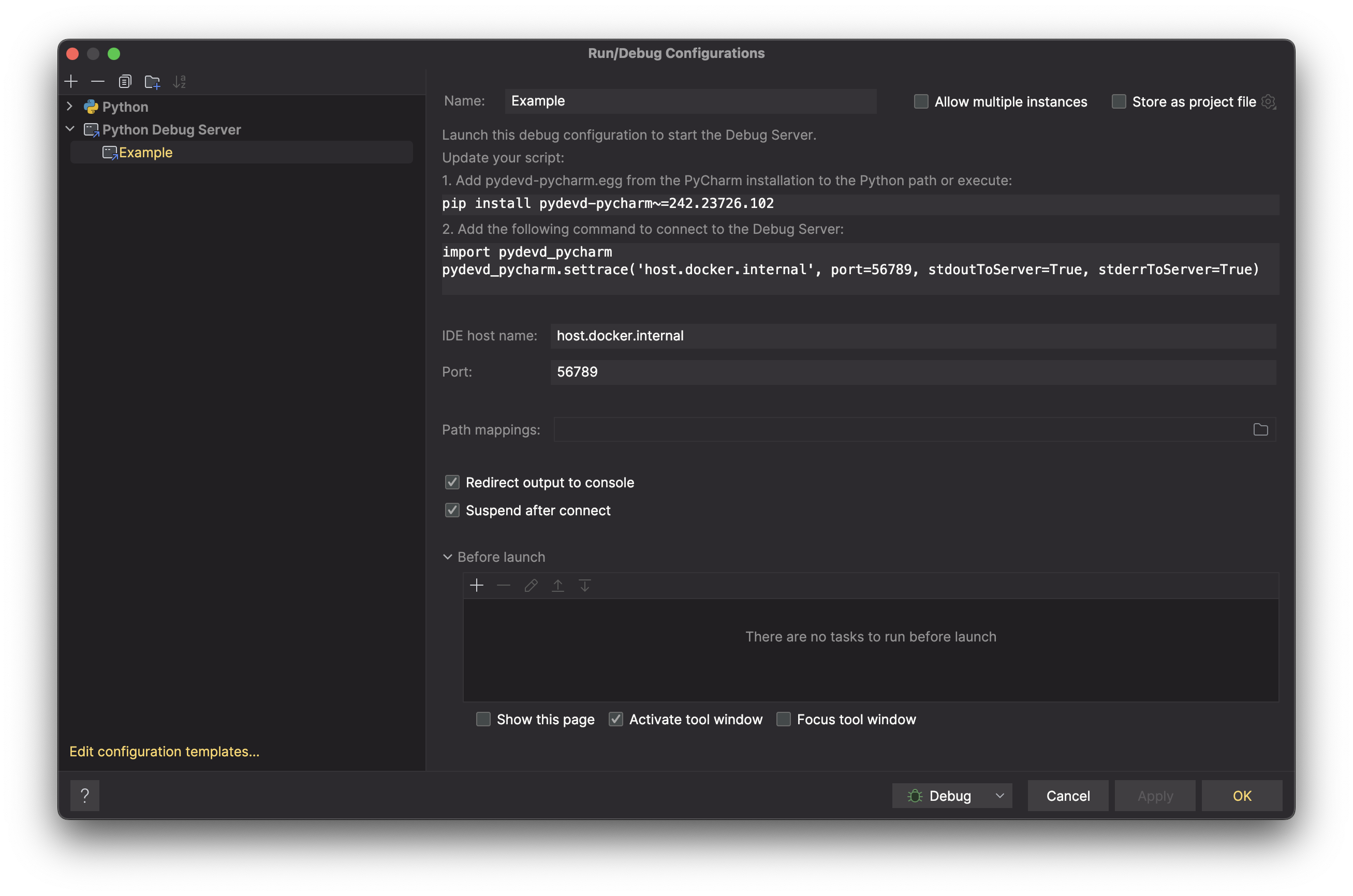
Running the Debug Server
- Run the Python Debug Server configuration in Pycharm.
- You’ll see the following output:
Waiting for process connection...
Now, run make run again. You’ll see the following output:
This message prints before we attach the debugger
pydev debugger: warning: trying to add breakpoint to file that does not exist: ... (will have no effect)
You’ll see that in your Pycharm window, the following message will appear:
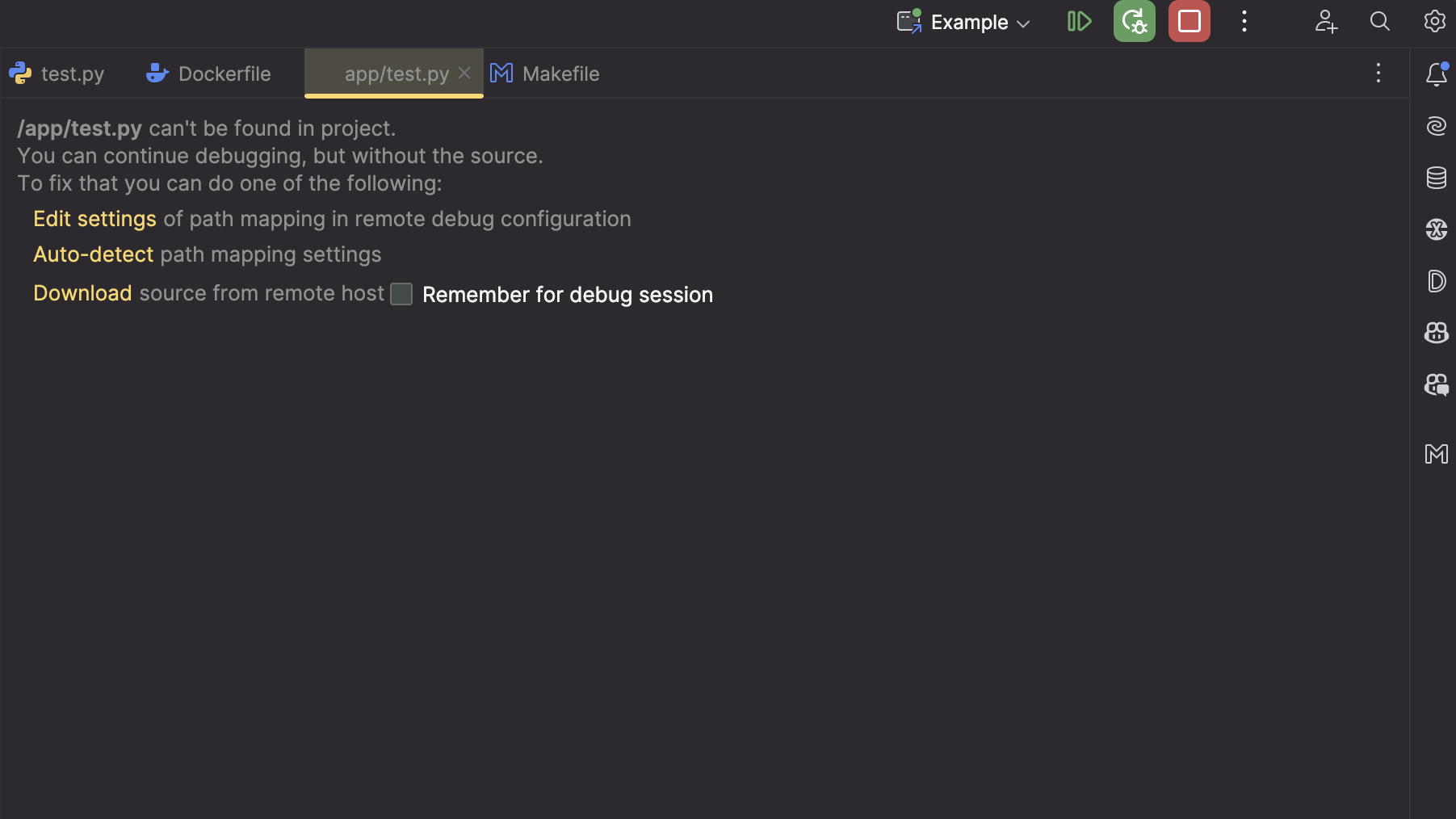
Source Mapping
The issue here is that the Debug Server needs to know how to map from your local source files, to the ones stored in the Docker container.
You can try Auto-detect which is try and automatically map your source files:
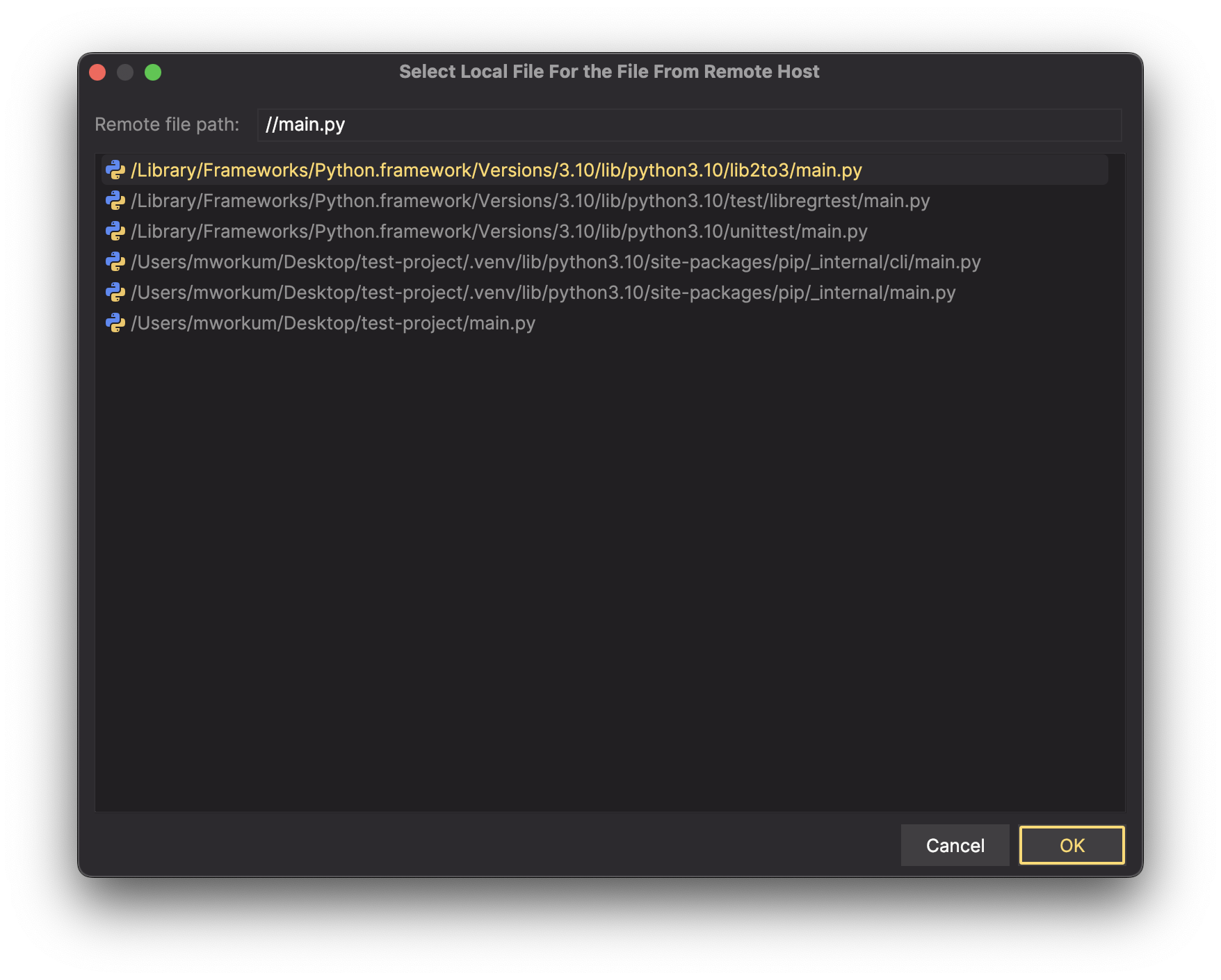
But the problem is that this only maps a single file, and it only maps it for this run of the debugger…
Instead, we want to add a Path mapping in the Python Debug Server configuration. That way our debugger will always know how to map our source files, nice!
- Head to your
Python Debug Serverconfiguration. - Select your
Path mappingsand add a new one.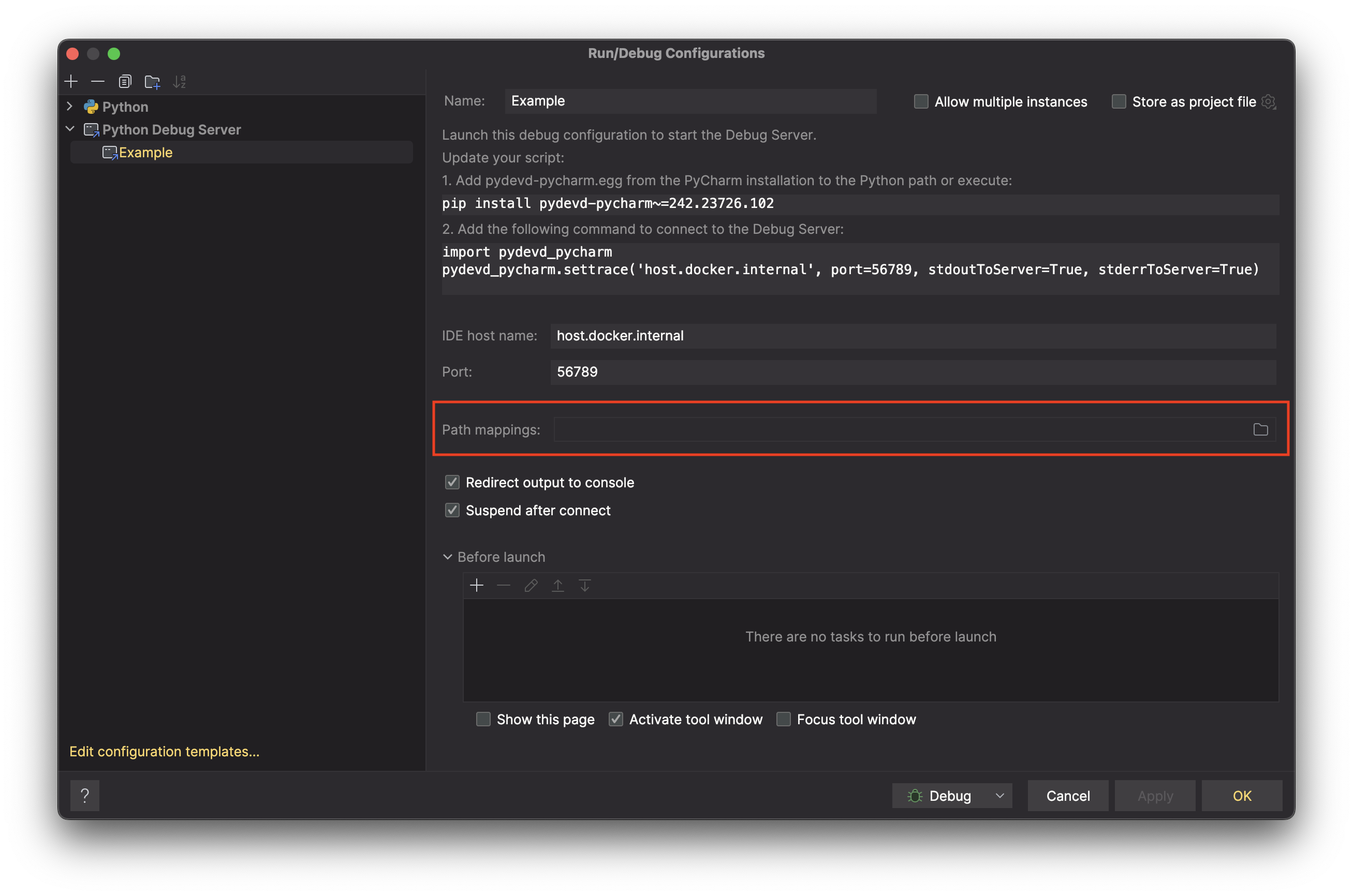
- Add a new path mapping, from your local source directory to the directory in the Docker container.
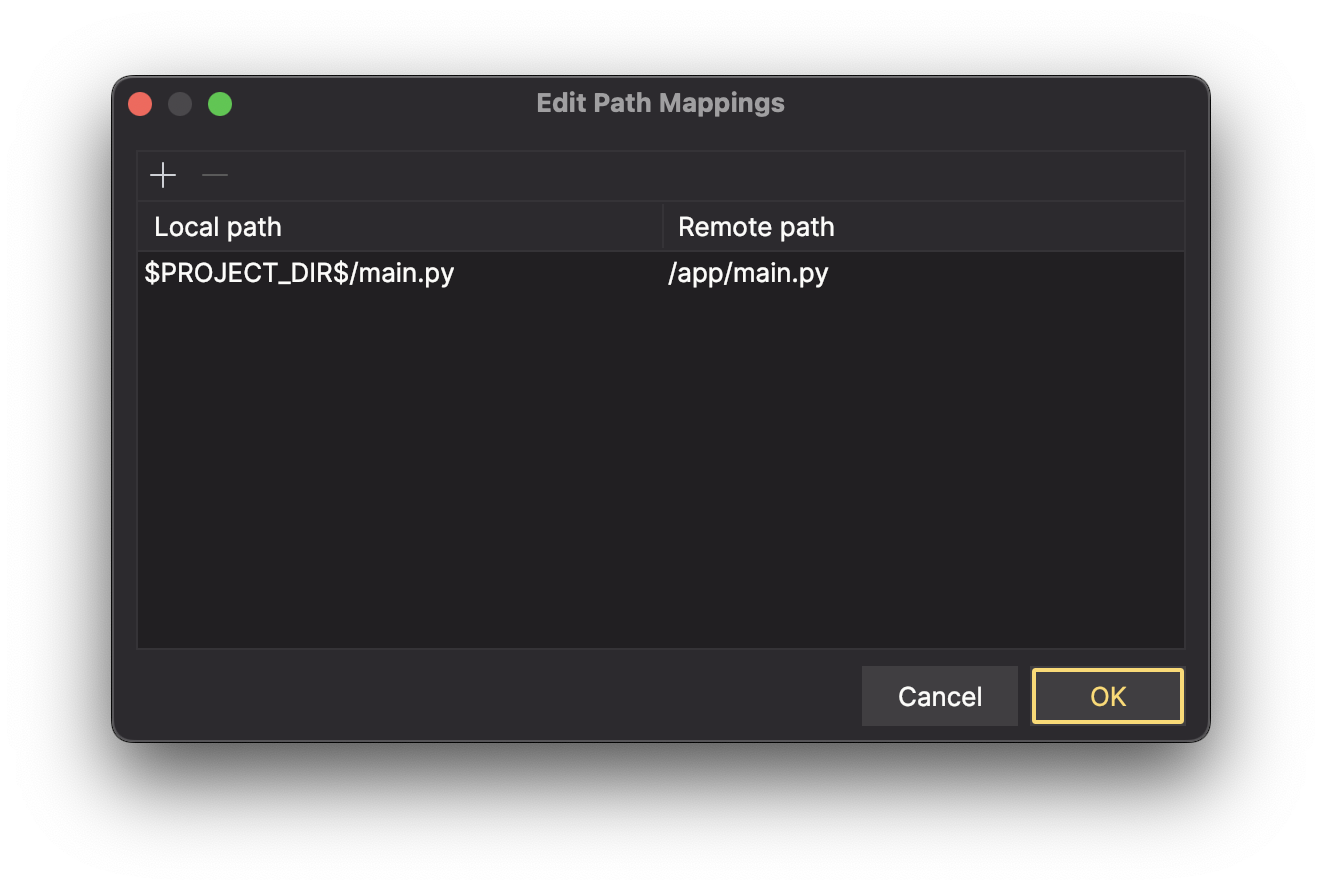
NB: you can map directories, not just files. So you can map your entire source directory if you wish.
Run Debug Server, Again
- Restart your
Python Debug Serverconfiguration. - Run
make runagain. - Success! You should see that your Python process has now been halted just after our call to
settracein main.py.
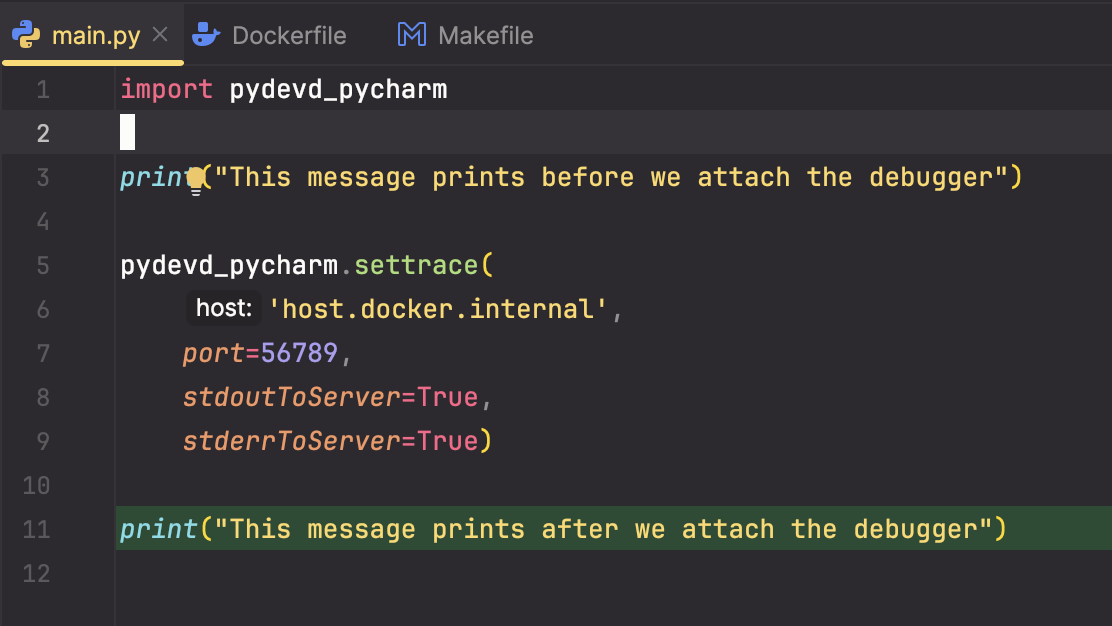
Wait a moment, I didn’t set a breakpoint in my code? How did it know to stop there?
By default, the settrace call will suspend the process immediately after it is called. This is why we see the process suspended at this point. This is useful for ensuring that the debugger is correctly attached when setting up, but once we have things working I prefer to change this to suspend=False.
Now we can add breakpoints to our code, and they will be hit as expected.
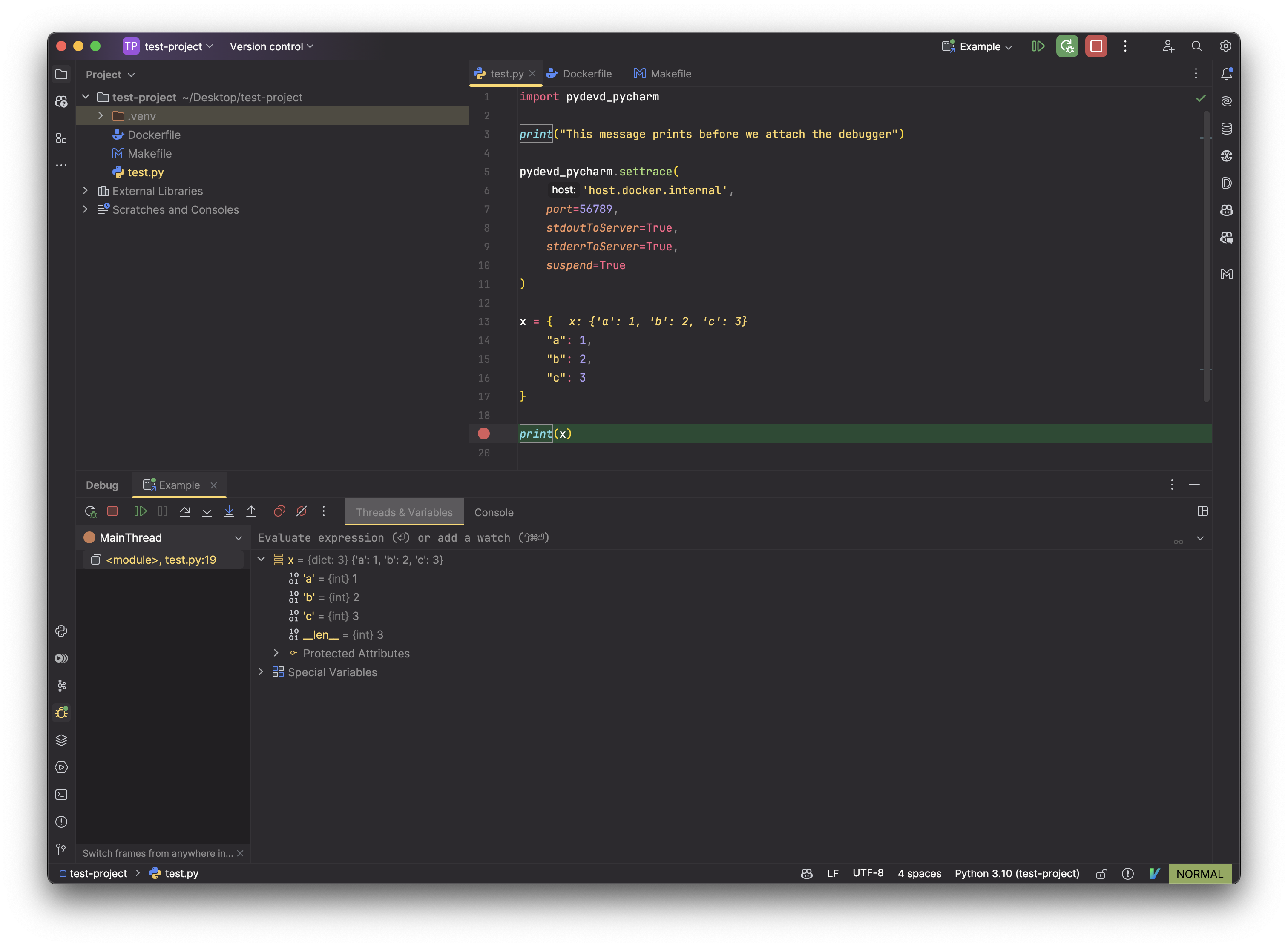
Conclusion
That’s it! You now have a Python Debug Server running in a Docker container, and you can debug your Python application using Pycharm.
I hope this was helpful. If you have any questions or run into any issues, please let me know by creating an issue on this repository.